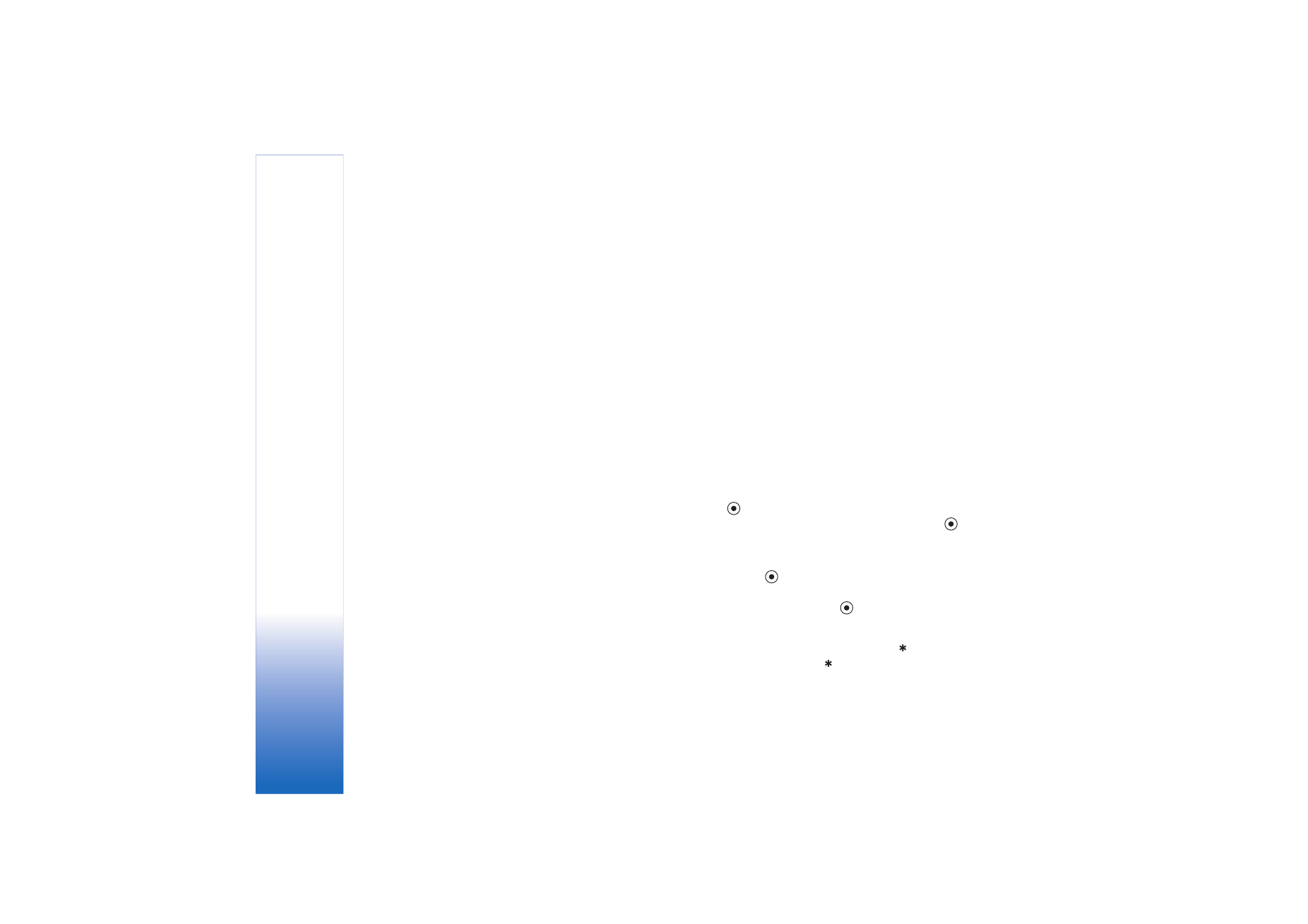
Edit images
To edit the pictures after taking them, or the ones already
saved in
Gallery
, select
Options
>
Edit
.
Select
Apply effect
to, for example, crop and rotate the
image; adjust the brightness, color, contrast, and
resolution; and add effects, text, clip art, or a frame to the
picture.
To crop an image, select
Options
>
Apply effect
>
Crop
.
To crop the image size manually, select
Manual
, or select
a predefined aspect ratio from the list. If you select
Manual
, a cross appears in the upper left corner of the
image. Move the scroll key to select the area to crop, and
select
Set
. Another cross appears in the lower right corner.
Again select the area to be cropped. To adjust the first
selected area, select
Back
. The selected areas form a
rectangle, which forms the cropped image.
If you selected a predefined aspect ratio, select the upper
left corner of the area to be cropped. To resize the
highlighted area, use the scroll key. To freeze the selected
area, press
. To move the area within the picture, use
the scroll key. To select the area to be cropped, press
.
To reduce redness of the eyes in an image, select
Options
>
Apply effect
>
Red eye reduction
. Move the cross onto
the eye, and press
. A loop appears on the display. To
resize the loop to fit the size of the eye, move the scroll
key. To reduce the redness, press
.
Shortcuts in the image editor:
• To view an image in the full screen, press
. To return
to the normal view, press
again.
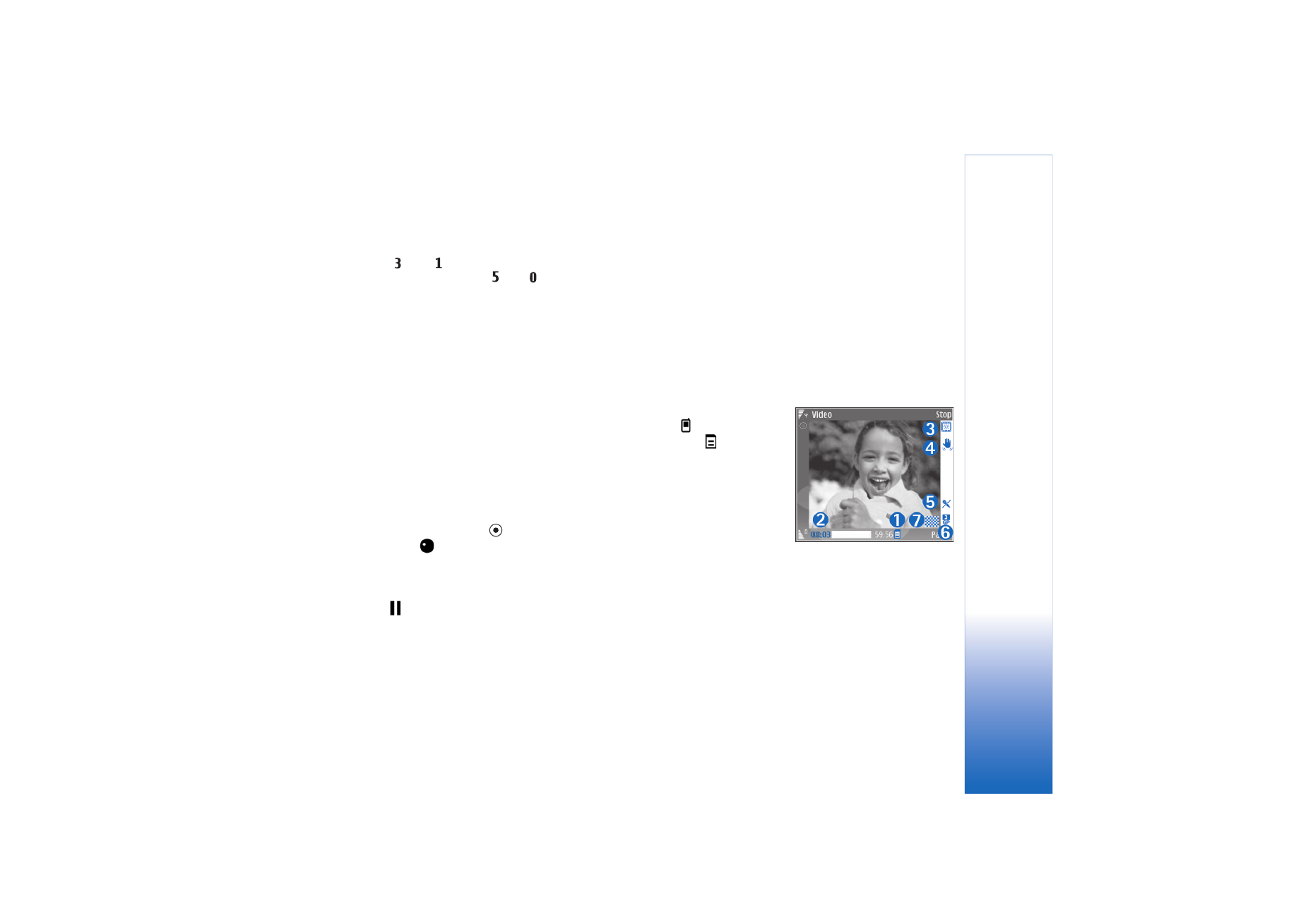
Camera
27
• To rotate an image clockwise or counterclockwise,
press
or
.
• To zoom in or out, press
or
.
• To move on a zoomed image, scroll up, down, left, or
right.