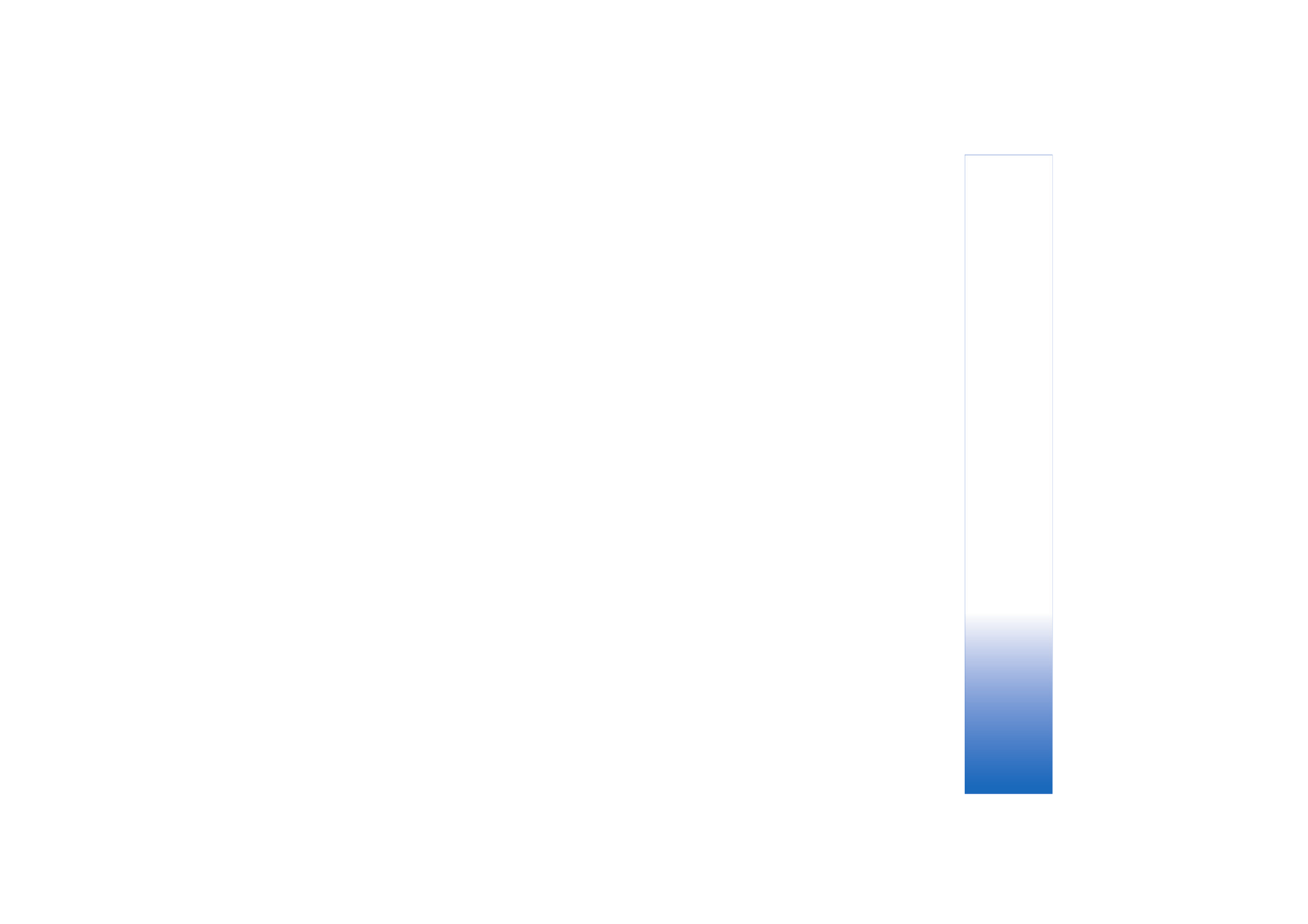
Edit video, sound, image, text, and
transitions
To create custom video clips, mark and select one or more
video clips, and select
Options
>
Edit
.
To modify the video, select from the following options:
Edit video clip
:
Cut
—Trims the video clip in the Cut video clip view.
Add colour effect
—Inserts a color effect on the video clip.
Use slow motion
—Slows the speed of the video clip.
Mute sound
/
Unmute sound
—Mutes or unmutes the
original video clip sound.
Move
—Moves the video clip to the selected location.
Remove
—Removes the video clip from the video.
Duplicate
—Makes a copy of the selected video clip.
Edit text
(shown only if you added text)—To move, remove
or duplicate text; change the color and style of the text;
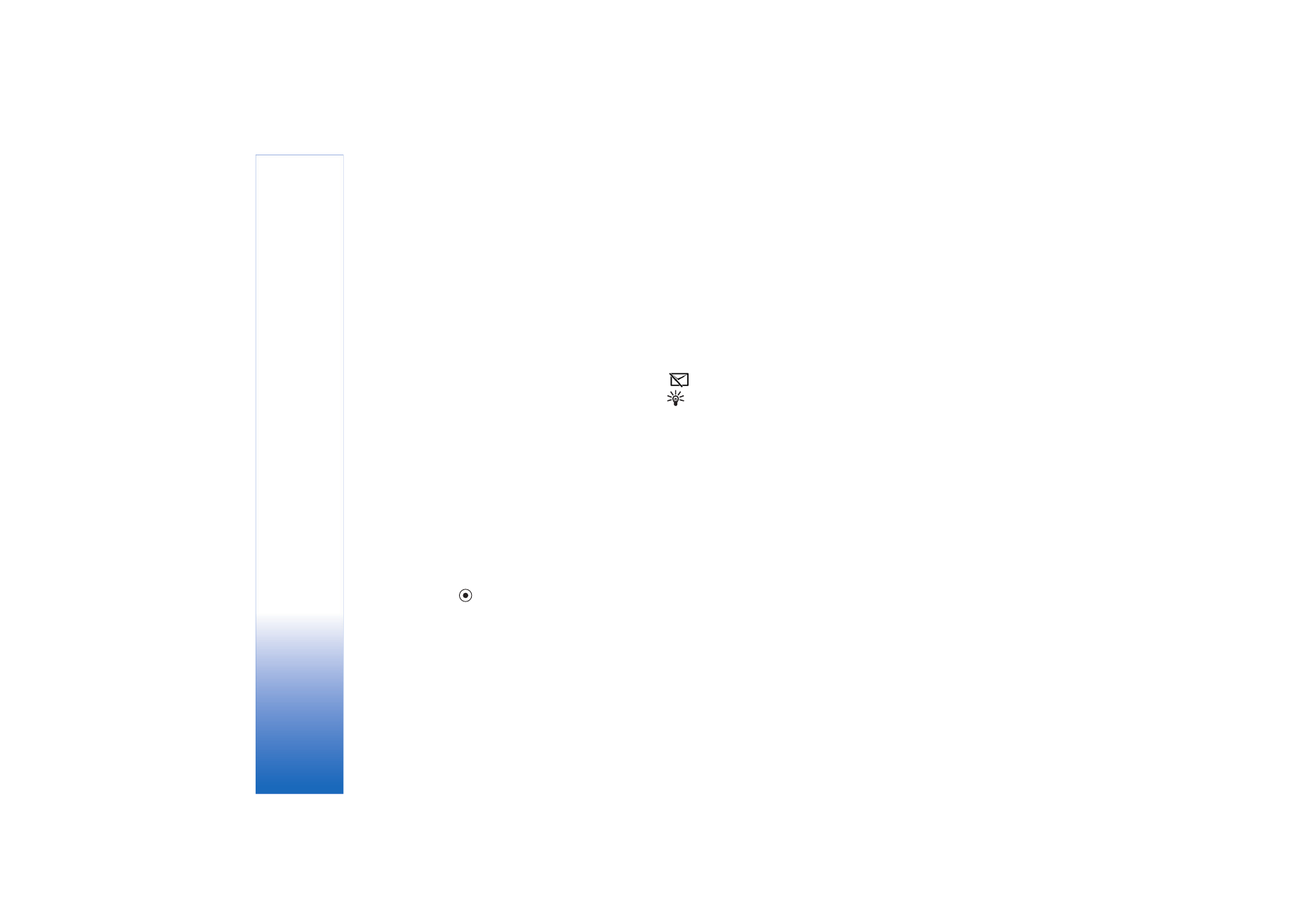
Camera
30
define how long it stays on the screen; and add effects to
the text.
Edit image
(shown only if you added an image)—To move,
remove or duplicate an image; define how long it stays on
the screen; and set a background or a color effect to the
image.
Edit sound clip
(shown only if you added a sound clip)—
To cut or move the sound clip, to adjust its length, or to
remove or duplicate the clip.
Edit transition
—There are three types of transitions: at
the start of a video, at the end of a video, and transitions
between video clips. A start transition can be selected
when the first transition of the video is active.
Insert
—
Video clip
,
Image
,
Text
,
Sound clip
, or
New
sound clip
.
Movie
—Preview the movie in the full screen or as a
thumbnail, save or send the movie, or cut the movie to a
proper size for sending it in a multimedia message.
To take a snapshot of a video clip, in the Cut video view,
select
Options
>
Take snapshot
, or in the thumbnail
Preview view, press
, and select
Take snapshot
.
To save your video, select
Options
>
Movie
>
Save
. To
define the
Memory in use
, select
Options
>
Settings
. The
default is the device memory.
In the
Settings
view, you can also define
Default video
name
,
Default sc. shot name
,
Resolution
, and
Memory in
use
.
Select
Send
>
Via multimedia
,
Via e-mail
,
Via Bluetooth
,
or
Via infrared
, if you want to send the video. Contact your
network operator or service provider for details of the
maximum multimedia message size that you can send. If
your video is too large to send in a multimedia message,
appears.
Tip! If you want to send a video clip that is over the
maximum multimedia message size allowed by your
service provider, you can send the clip using Bluetooth
wireless technology. See ‘Send data using Bluetooth
connectivity’, p. 90. You can also transfer your videos into
a compatible PC using Bluetooth connectivity, or by using
a compatible SD memory card reader (enhancement).