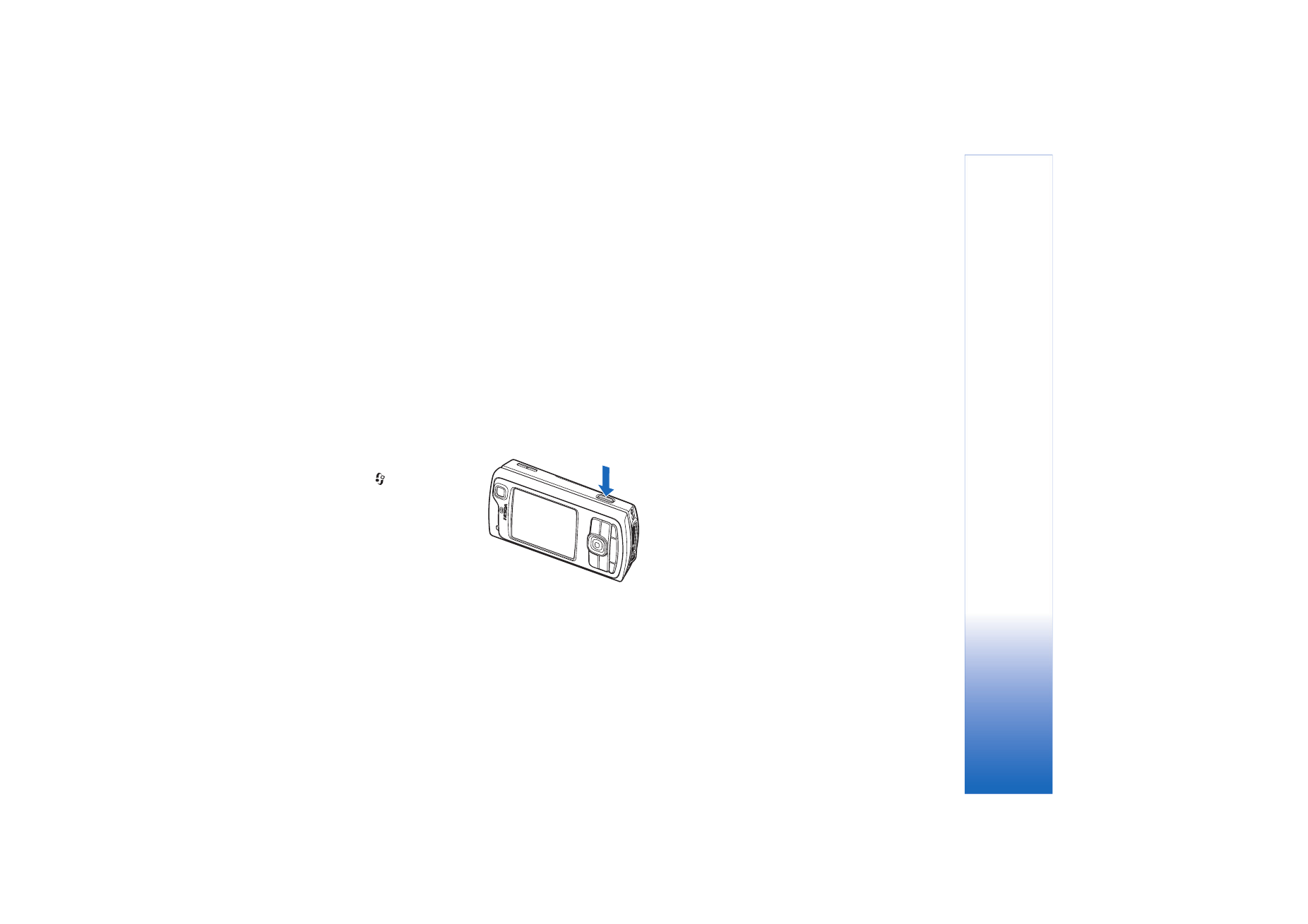
Take pictures
If the camera is in
Video mode
, open the image mode by
selecting
Options
>
Image mode
.
To select the secondary camera, for example, to include
yourself in the picture, select
Options
>
Use secondary
camera
.
To delete copies of the transferred files, and empty
memory for new images, select
Options
>
Go to free
memory
(main camera only).
To take a picture, in the main camera, press the capture
key. When using the secondary camera, press the scroll
key. Do not move the device before the image is saved.
To make lighting and color adjustments before taking a
picture, select
Options
>
Image setup
. See ‘Setup
settings—Adjust color and lighting’, p. 24.
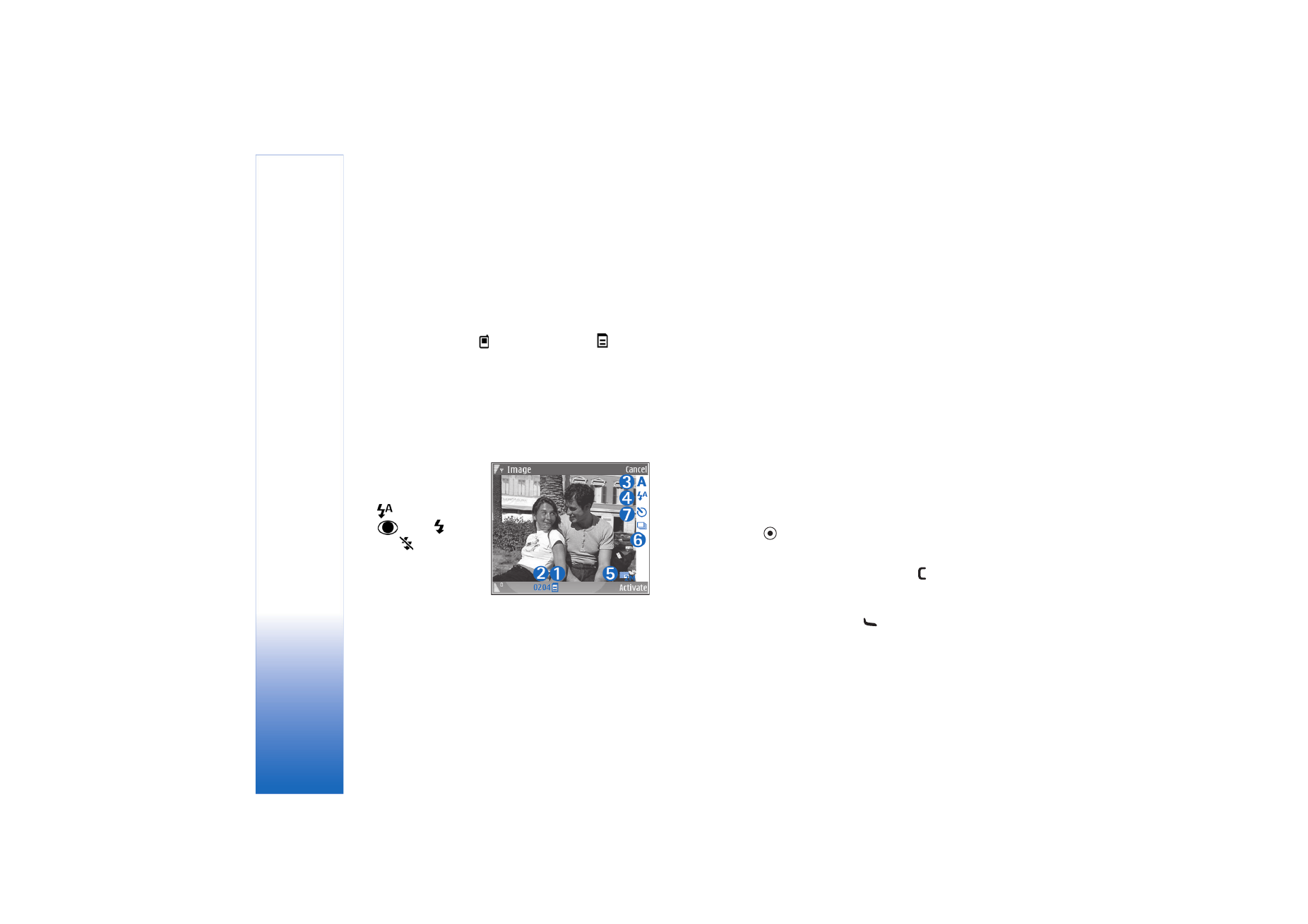
Camera
22
Saving the captured image may take longer if you change
the zoom, lighting, or color settings.
To select a shooting mode, select
Options
>
Image
setup
>
Shooting mode
. See ‘Shooting modes’, p. 24.
The camera indicators show the following:
• The device memory (
) and memory card (
)
indicators (1) show where images are saved.
• The images indicator (2) estimates how many images,
depending on the selected image quality, fit in the
remaining memory of your device or the memory card
(if inserted).
• The shooting mode indicator (3) shows the active
shooting mode.
• The flash indicator
(4) shows if the flash
is set to
Automatic
(
),
Red eye redu.
(
),
On
(
), or
Off
(
).
• The image resolution
indicator (5)
indicates the quality
of the picture.
• The sequence mode indicator (6) shows that the
sequence mode is active. See ‘Take pictures in a
sequence’, p. 23.
• The self-timer indicator (7) shows that the self-timer is
activated. See ‘You in the picture—self-timer’, p. 23.
Shortcuts are as follows:
• Scroll up and down to zoom in and zoom out. The zoom
indicator, which appears on the side pane, shows the
zoom level.
• Scroll left to enter the
Image setup
settings. See ‘Setup
settings—Adjust color and lighting’, p. 24.
When taking a picture, note the following:
• Use both hands to keep the camera still.
• To take images or record video in different
environments, use the proper shooting mode for each
environment.
• The quality of a zoomed picture is lower than that of a
nonzoomed picture.
• The camera goes into the battery saving mode if there
are no keypresses for a moment. To continue taking
pictures, press
.
After the image is taken:
• If you do not want to keep the image, press
, or
select
Options
>
Delete
.
• To send the image
Via multimedia
,
Via e-mail
,
Via
Bluetooth
, or
Via infrared
, press
, or select
Options
>
Send
. For more information, see
‘Messaging’, p. 47 and ‘Bluetooth connectivity’, p. 88.
This option is not available during an active call.
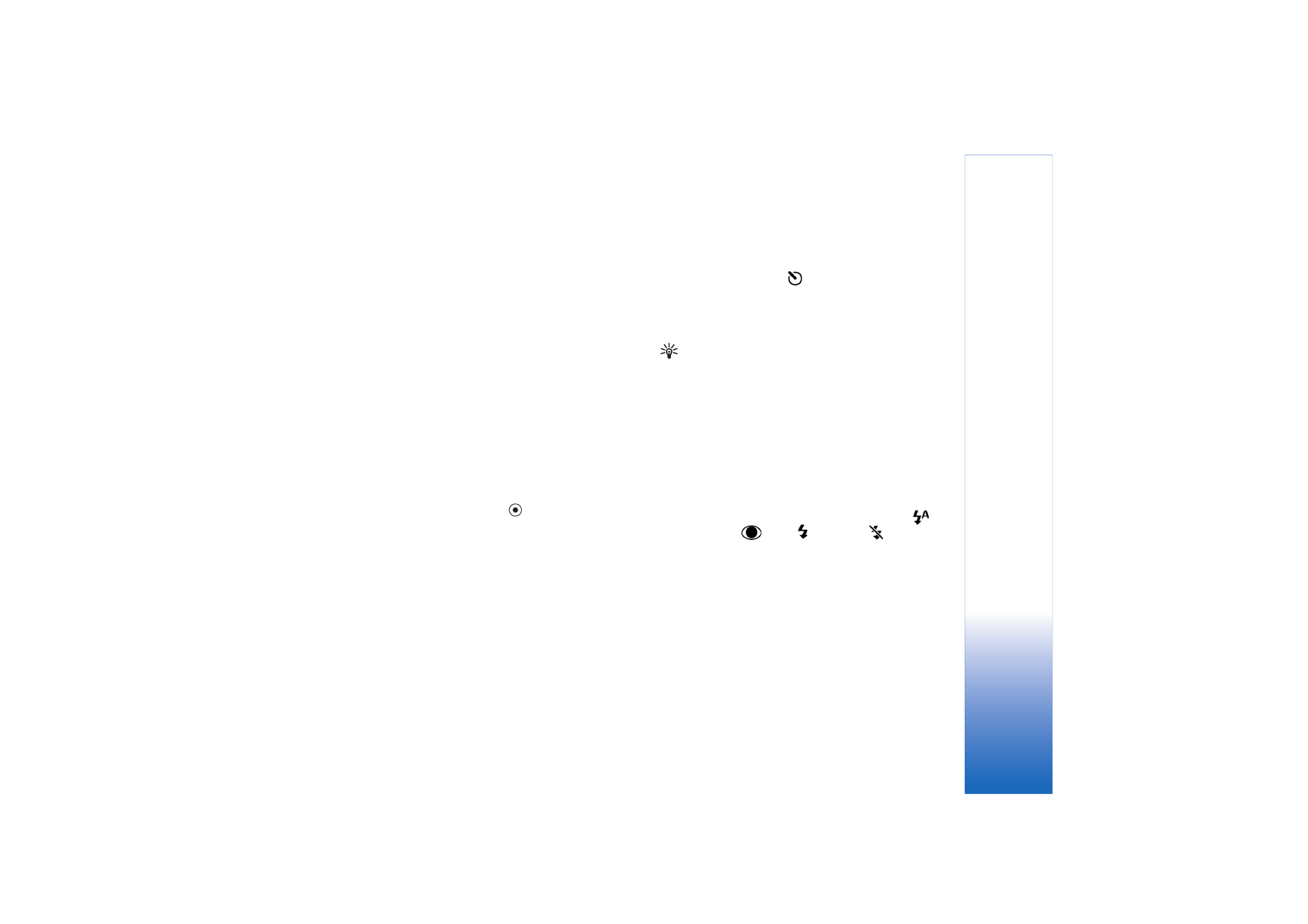
Camera
23
• To send an image to the other party during an active
call, select
Options
>
Send to caller
.
• To edit the picture, select
Options
>
Edit
. See ‘Edit
images’, p. 26.
• To print the picture, select
Options
>
. See ‘Image
print’, p. 41.