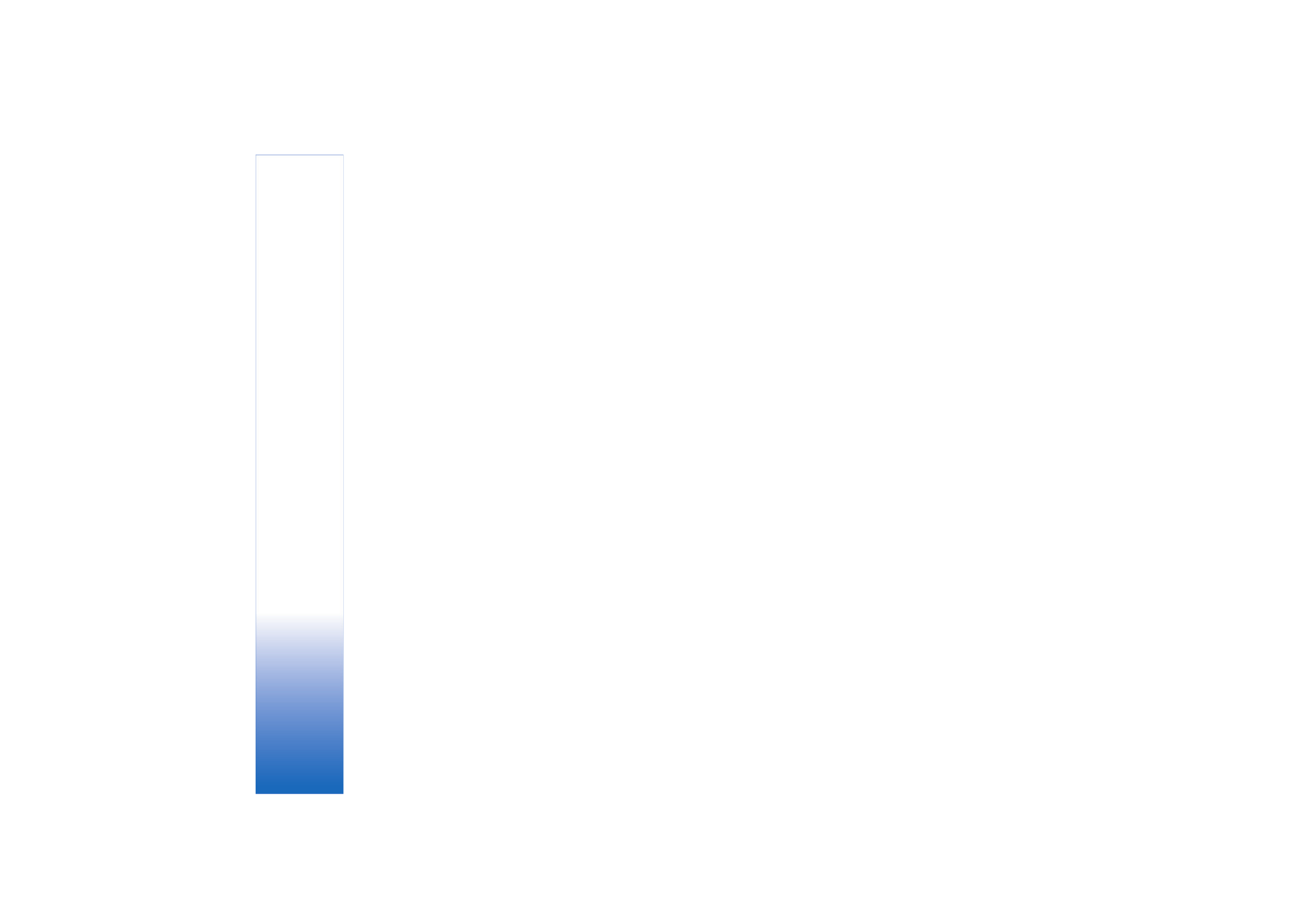
Setup settings—Adjust color and
lighting
To enable the camera to reproduce colors and lighting
more accurately, or to add effects to your pictures or
videos, select
Options
>
Image setup
or
Video setup
, and
select from the following options:
Shooting mode
—Select a proper shooting mode for the
environment in which you take pictures. Every shooting
mode uses its own lighting settings that have been
adjusted according to a certain kind of environment.
Flash
(images only)—Set the flash according to the
lighting conditions. See ‘The flash’, p. 23.
White balance
—Select the current lighting condition
from the list. This allows the camera to reproduce colors
more accurately.
Exposure value
(images only)—Adjust the exposure time
of the camera.
Colour tone
—Select a color effect from the list.
Image sharpness
(images only)—Adjust the sharpness of
the image.
Brightness
—Select the brightness you want.
Contrast
—Select the contrast you want.
Colour saturation
—Adjust the depth of the colors in the
picture.
The screen display changes to match any settings you
make, so that you see how the change affects the pictures
or videos.
The available settings vary depending on the selected
camera.
The setup settings are camera specific; if you change the
settings in the secondary camera, the settings in the main
camera do not change. The setup settings do, however,
transfer between the image and video modes.
The setup settings return to the default settings when you
close the camera. If you select a new shooting mode, the
settings are replaced by the settings of the selected
shooting mode. See ‘Shooting modes’, p. 24. If you must
change the setup settings, you can change them after
selecting a shooting mode.