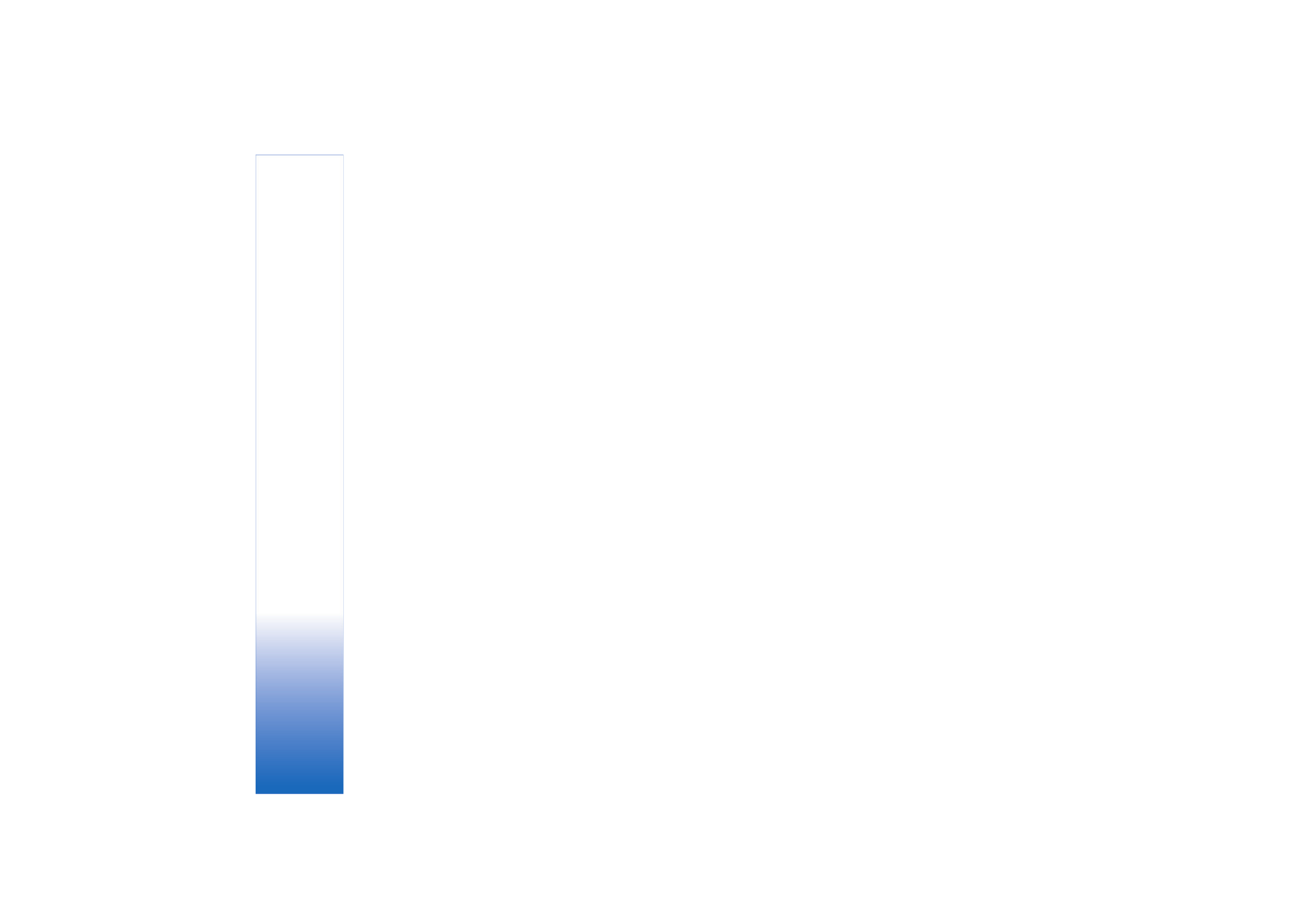
Shooting modes
A shooting mode helps you to find the right color and
lighting settings for the current environment. Select a
proper shooting mode for taking pictures or recording
video clips from a shooting modes list. The settings of each
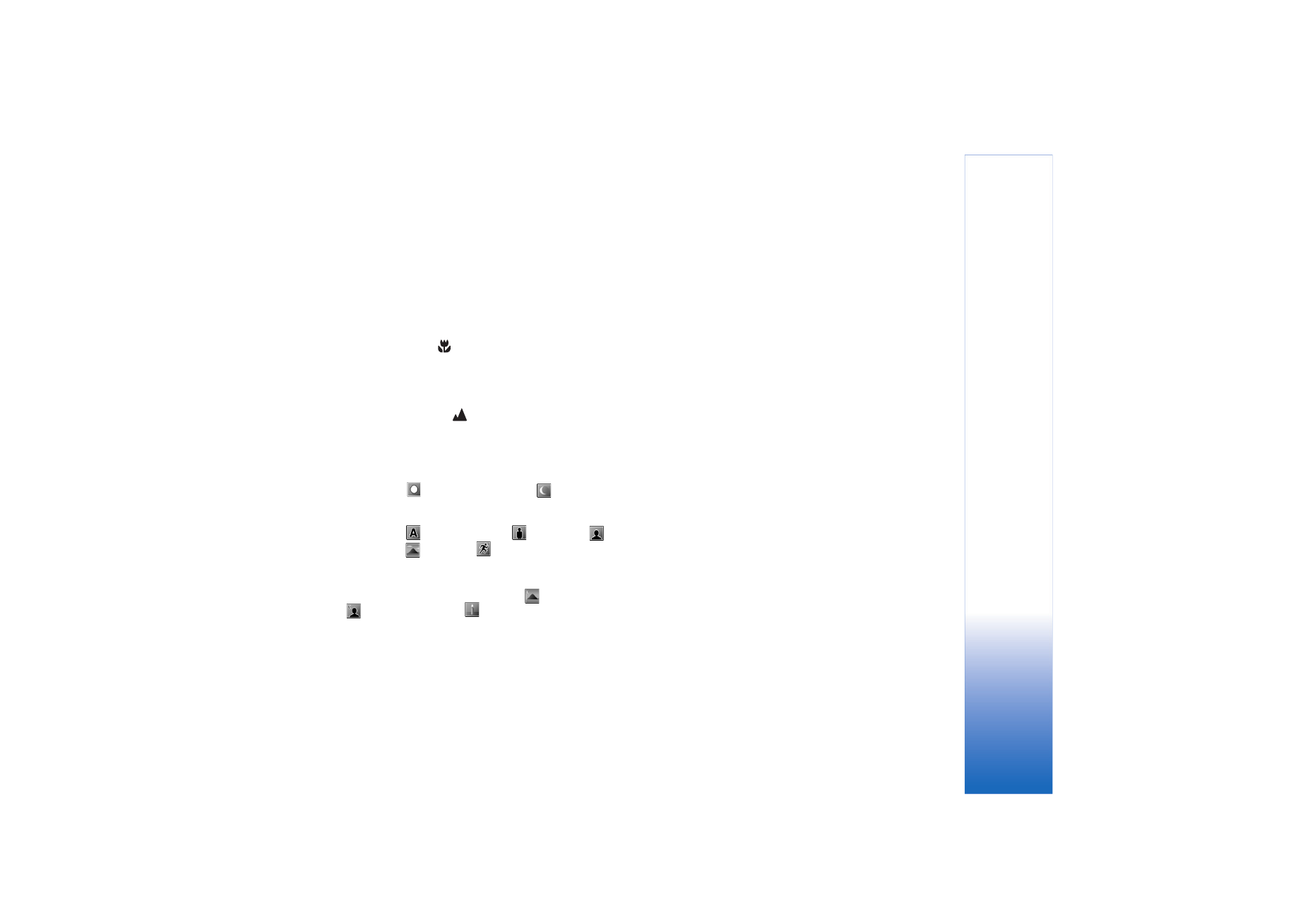
Camera
25
shooting mode have been set according to a certain style
or environment.
Your device has a close-up switch located under the main
camera lens. With the close-up switch you can select
whether you want to take close-up pictures or pictures of
text. To use the close-up mode as a default, turn the switch
to close-up mode (
). To switch between
Close-up mode
and
Document text
shooting modes, select
Options
>
Image setup
>
Shooting mode
.
To select another shooting mode, turn the switch back to
the normal position (
), select
Options
>
Image setup
or
Video setup
>
Shooting mode
, and the proper shooting
mode.
Video shooting modes
Automatic
(
)(default) and
Night
(
)
Image shooting modes
Automatic
(
) (default),
User
(
),
Portrait
(
),
Landscape
(
),
Sports
(
) (when you use the
Sports
shooting mode, the resolution of the images is reduced to
1280x960. See
Image quality
in ‘Still image camera
settings’, p. 25.),
Night landscape
(
),
Night portrait
(
), and
Candlelight
(
).
When you take pictures, the default shooting mode is
Automatic
. You can select the
User
shooting mode as the
default shooting mode.
To make your own shooting mode suitable for a certain
environment, scroll to
User
, and select
Options
>
Change
. In the user defined shooting mode you can adjust
different lighting and color settings. To copy the settings
of another shooting mode, select
Based on shooting
mode
and the desired shooting mode.
The available shooting modes vary depending on the
selected camera.