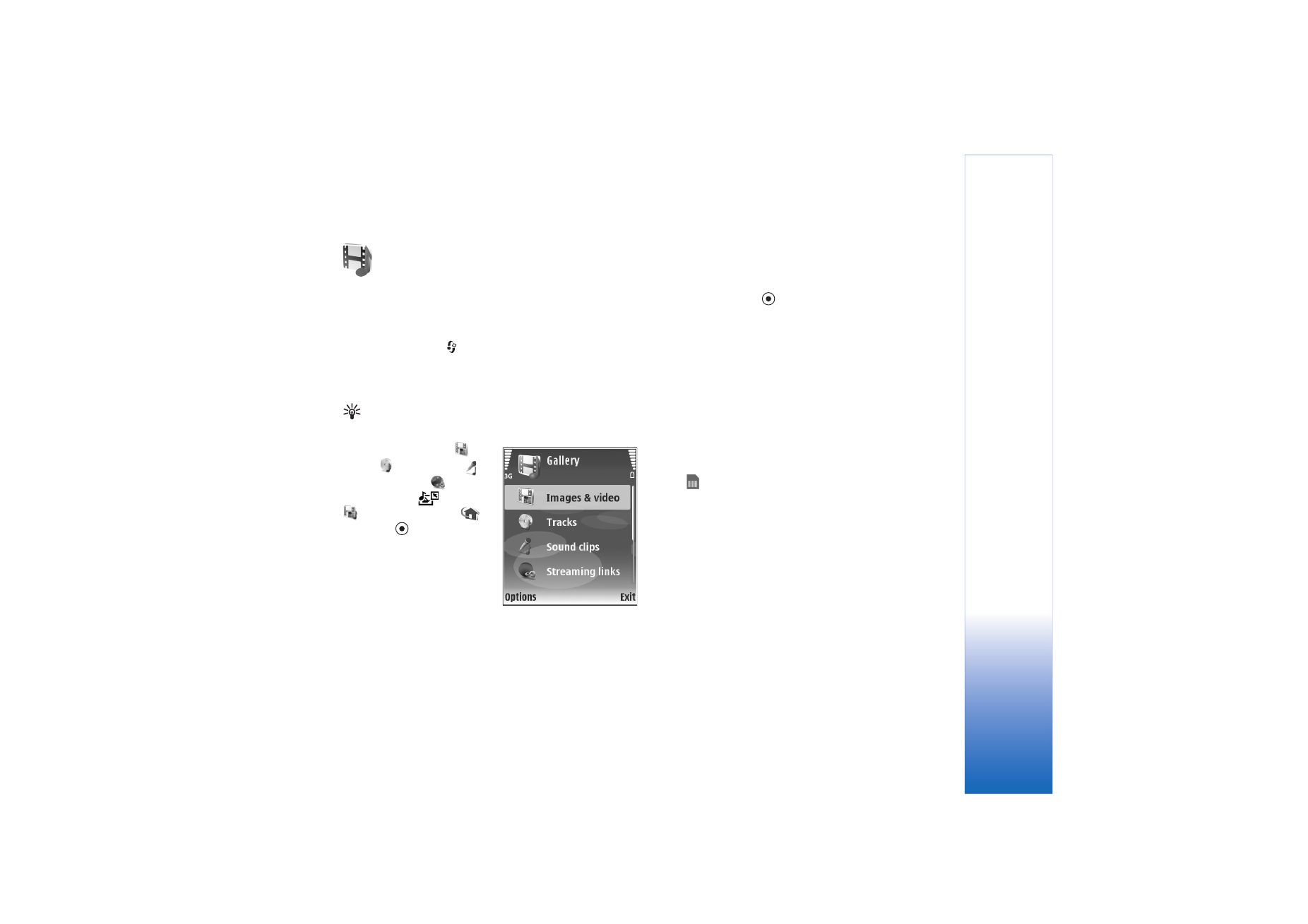
Gallery
31
Gallery
To store and organize your images, video clips, sound clips,
playlists, and streaming links, or share your files with other
compatible Universal Plug and Play (UPnP) devices through
wireless LAN, press
, and select
Gallery
. To open the
gallery from the
Camera
application, select
Options
>
Go
to Gallery
. From
Camera
, only the
Imgs. & video
folder is
available.
Tip! To switch from
Gallery
to the camera, in the
Imgs. & video
folder, select
Options
>
Go to Camera
.
Select
Imgs. & video
,
Tracks
,
Sound clips
,
Streaming links
,
Presentations
,
All files
, or
Home network
,
and press
to open it.
The options related to
Home
netw.
are not available in
Gallery
before the
Home
netw.
settings have been
configured.
You can browse and open folders, mark, copy, and move
items to folders. You can also create albums; and mark,
copy, and add items to albums. See ‘Albums’, p. 33.
To open a file, press
. See ‘View images and video clips’,
p. 32. Video clips, .ram files, and streaming links are
opened and played in the RealPlayer application, and the
sound clips in the music player application. See
‘RealPlayer’, p. 42, and ‘Music player’, p. 40.
To copy or move files to a compatible memory card (if
inserted) or to device memory, select a file and
Options
>
Move and copy
>
Copy to memory card
/
Move to
memory card
or
Copy to phone mem.
/
Move to phone
mem.
.
Files stored on the memory card (if inserted) are indicated
with .
To reduce the size of files that you already copied to other
locations, such as to a compatible PC, select
Options
>
Shrink
. Selecting
Shrink
reduces the resolution of an
image to 640x480. To increase free memory space, select
a file and
Options
>
Free memory
. See ‘Back-up files’,
p. 33.
To download files into
Gallery
in one of the main folders
using the browser, select
Graphic downl.
or
Video downl.
,
Track downl.
, or
Sound downl.
. The browser opens, and
you can select a bookmark from which the site can
download.
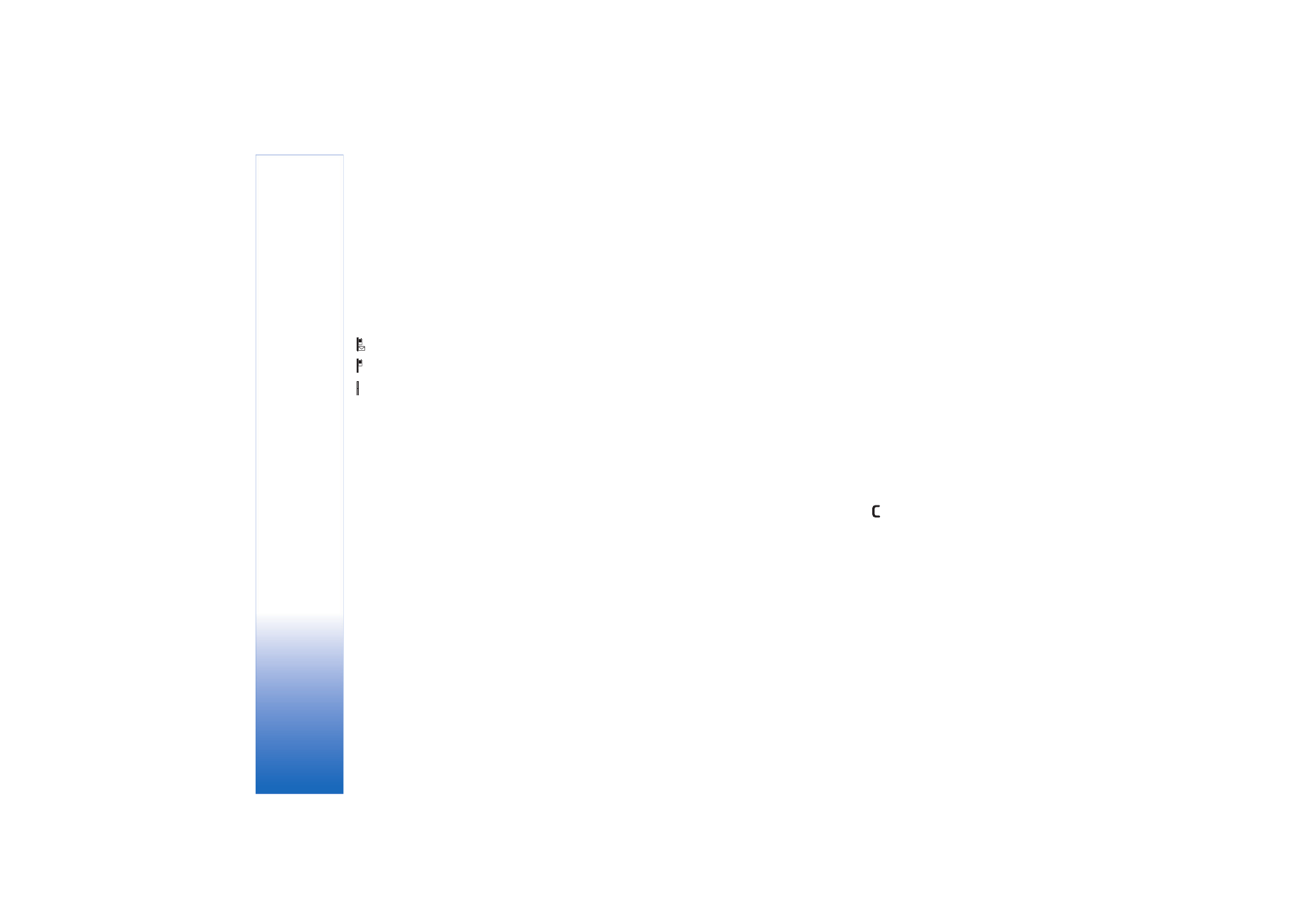
Gallery
32