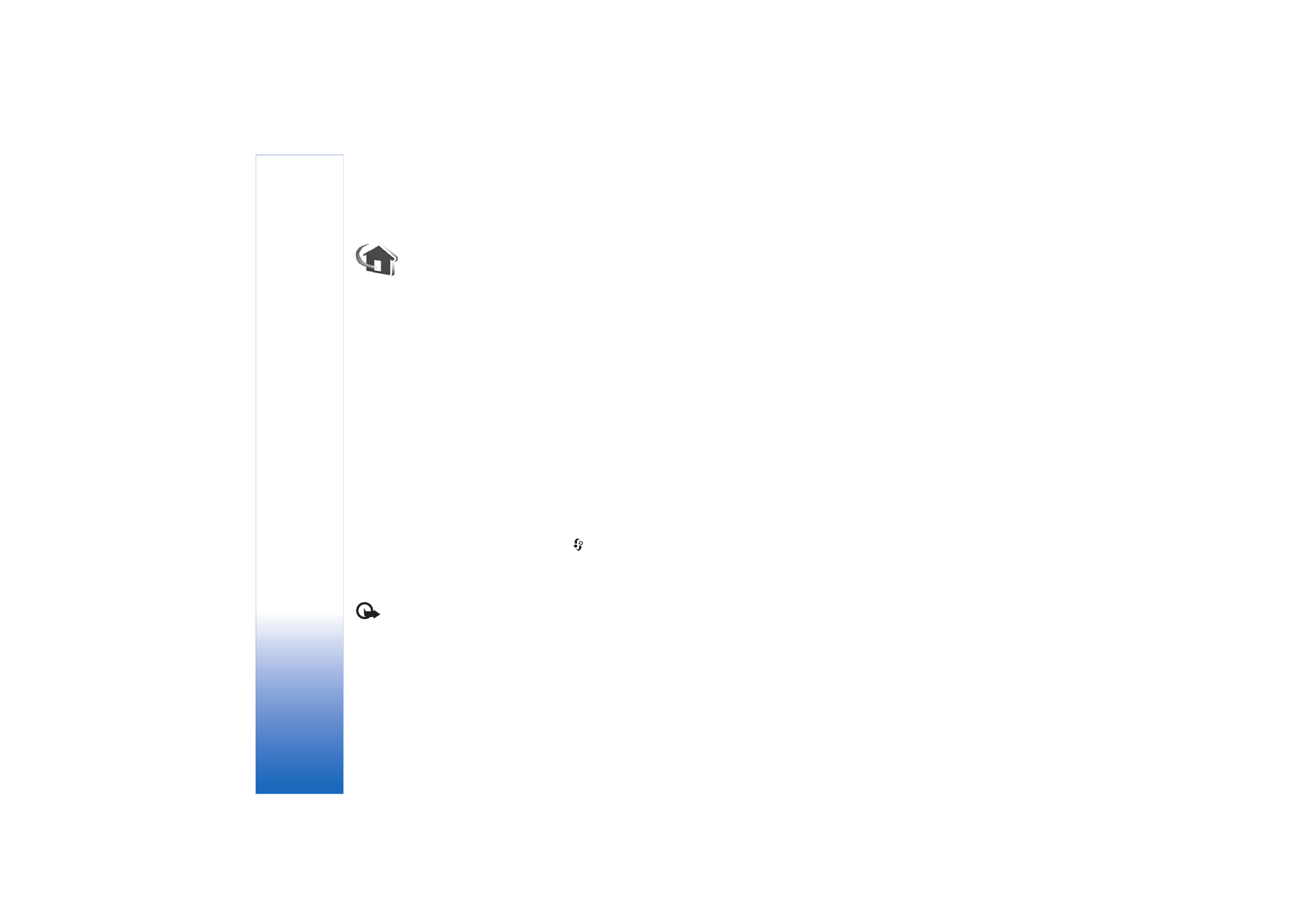
Home network settings
To share media files saved in
Gallery
with other compatible
UPnP devices through wireless LAN, you must first create
and configure your wireless LAN home internet access
point, and then configure the
Home netw.
application. See
‘Wireless LAN’, p. 14, and the wireless LAN settings in
‘Access points’, p. 105 and ‘Wireless LAN’, p. 108.
The options related to
Home netw.
are not available in
Gallery
before the
Home netw.
settings have been
configured.
Configure Settings
To configure the
Home netw.
application, select
Connect.
>
Home netw.
>
Settings
, and from the
following:
Content sharing
—Allow or deny sharing media files with
compatible devices. Do not set
Content sharing
on before
you have configured all the other settings. If you set
Content sharing
on, the other UPnP compatible devices in
the home network can view and copy your files.
Home access point
—Select your home internet access
point. If your home network does not have wireless LAN
security settings enabled, you will get a security warning.
You can continue, and switch the wireless LAN security on
later; or cancel defining the access point, and first switch
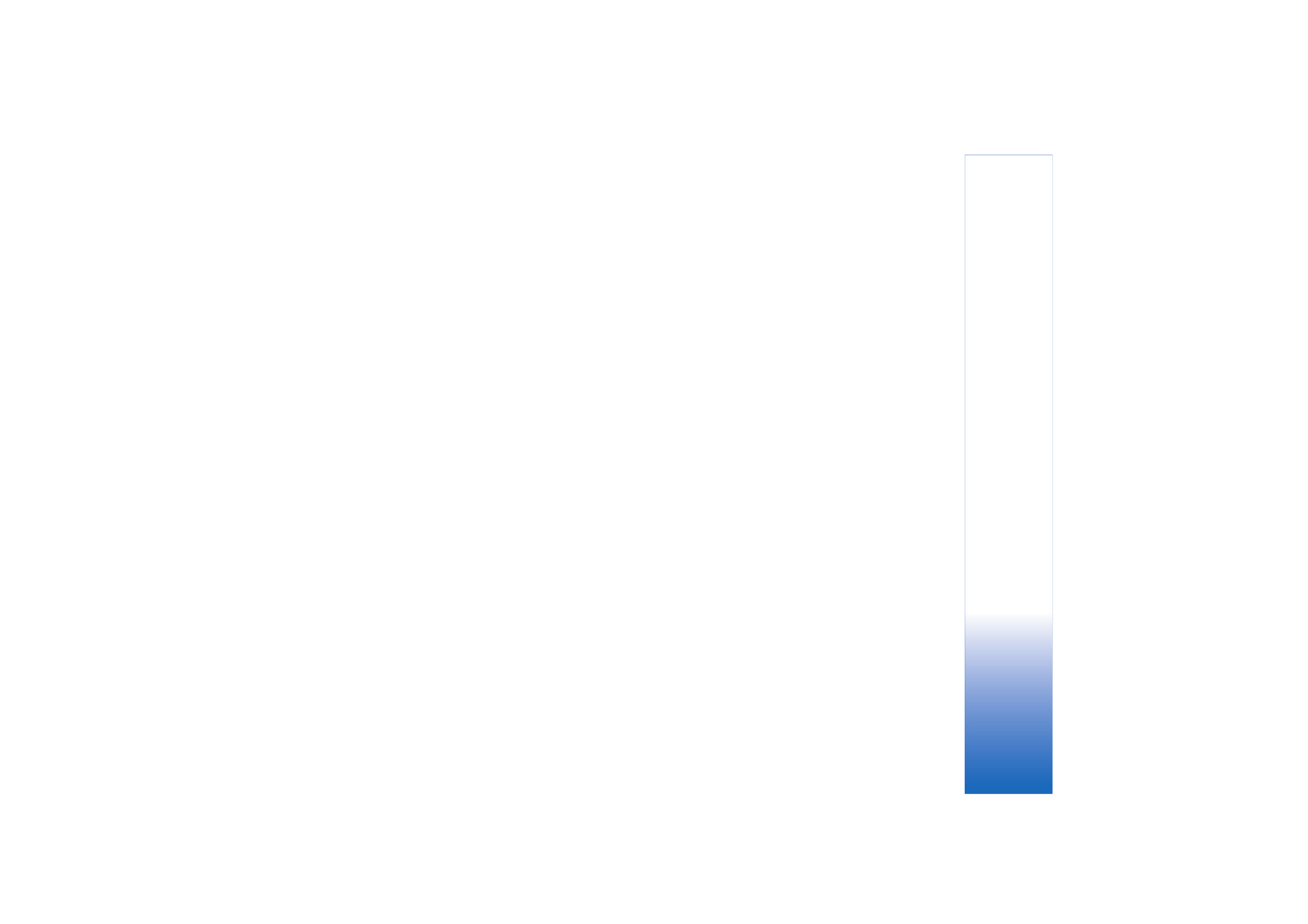
Gallery
35
on the wireless LAN security. See Wireless LAN in ‘Access
points’, p. 105.
My device name
— Enter a name for your device that is
shown to the other compatible devices in the home
network.
Define content for sharing
When you set
Content sharing
on, the other UPnP
compatible devices in the home network can view and
copy the files you want to share with them.
To select media files for sharing with other devices, or to
view the sharing status of
Images & video
or
Music
albums, select
Share content
.