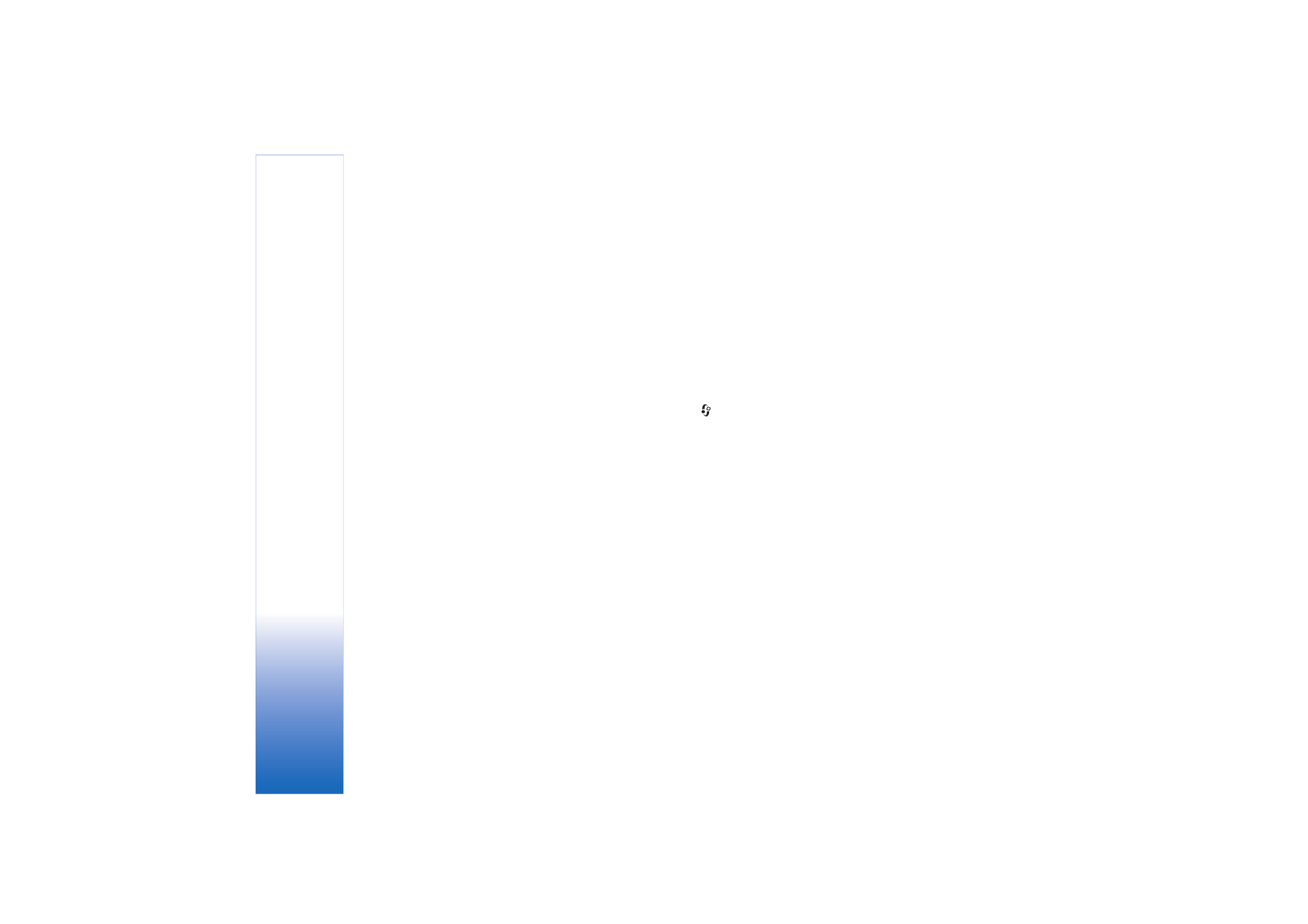
Order prints
You can only print images that are in .jpeg format.
Press
, and select
Gallery
>
Imgs. & video
.
1
Select an image or images and
Options
>
>
Order prints
.
2
Select a service provider from the list.
3
Select
Options
and from the following:
Open
—to start the connection to the service provider
Info
—to view information about the service provider,
for example, the address of a store, contact details, and
web links to more information on the service provider
Remove
—to remove the service provider from the list
Log
—to view the details of the previous orders
4
If the service provided is a single shop service, you are
connected to the service provider, and the images
preview view displays the images you selected in
Gallery
. Select
Options
and from the following:
Preview
—to view the image before ordering a print.
Scroll up or down to view the images.
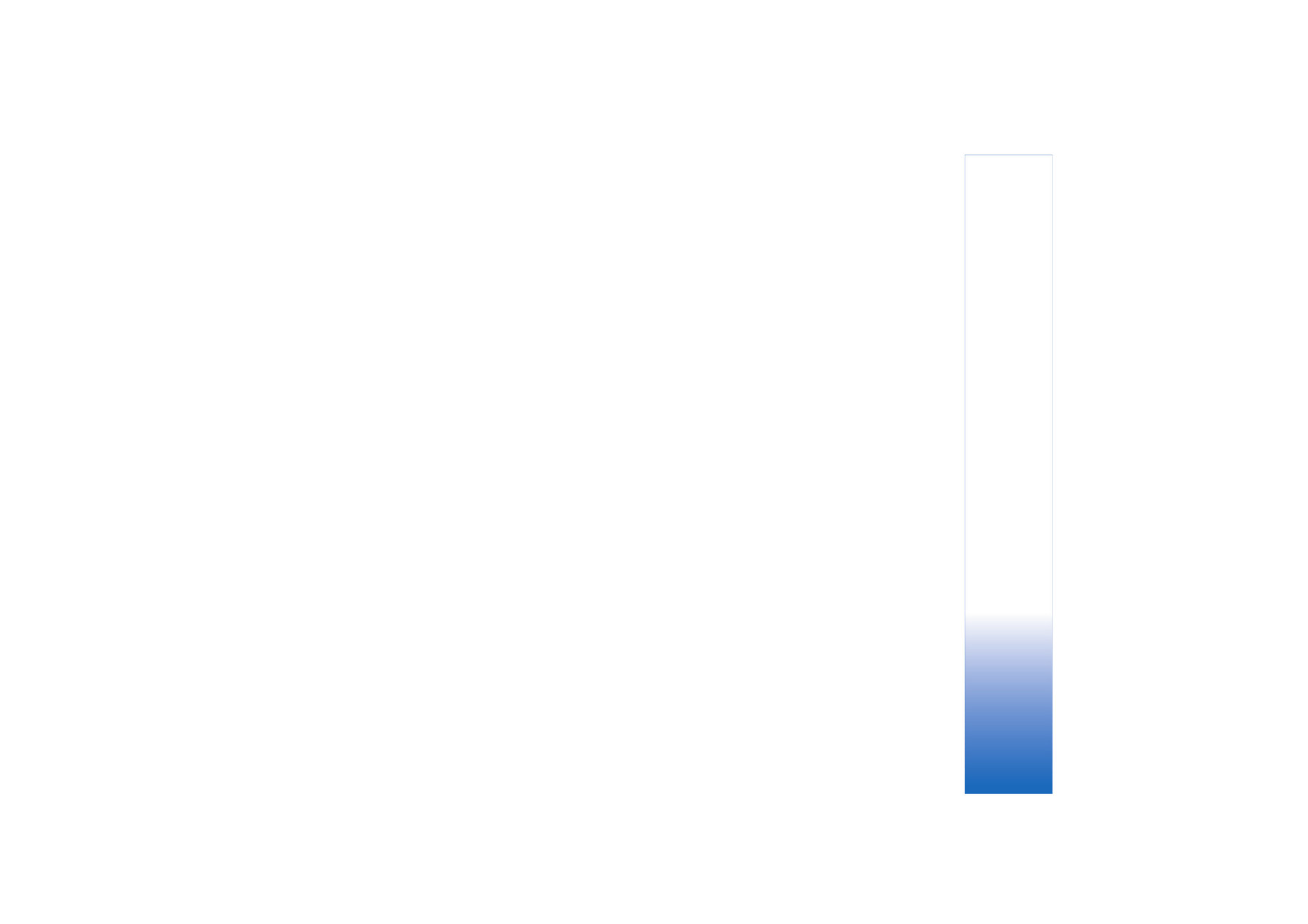
Gallery
37
Order now
—to submit your order
Change product order
—to adjust the product details
and number of copies for the selected image. In the
product order view, you can select the product and the
type you want to order. The available options and
products vary by the service provider.
Scroll left or right to view and change the image details
of the other images.
Change customer info
—to change the customer and
order information
Add image
—to add more images to the order
Remove image
—to remove images from the order
5
If the service offered is a retailer group service, you are
connected to the service provider, and need to select a
store from where you want to collect your prints. The
images preview view displays the images you selected
in
Gallery
. Depending on the service provider, you may
have options for browsing and searching for stores with
different search criteria.
To check details, such as opening hours of the selected
store, select
Options
>
Info
(if provided by the service
provider).
Scroll to the desired retail pick up point, and press the
scroll key. You can preview the images before ordering,
change image details or customer information, or add
or remove images from the order. To order the prints,
select
Options
>
Order now
.