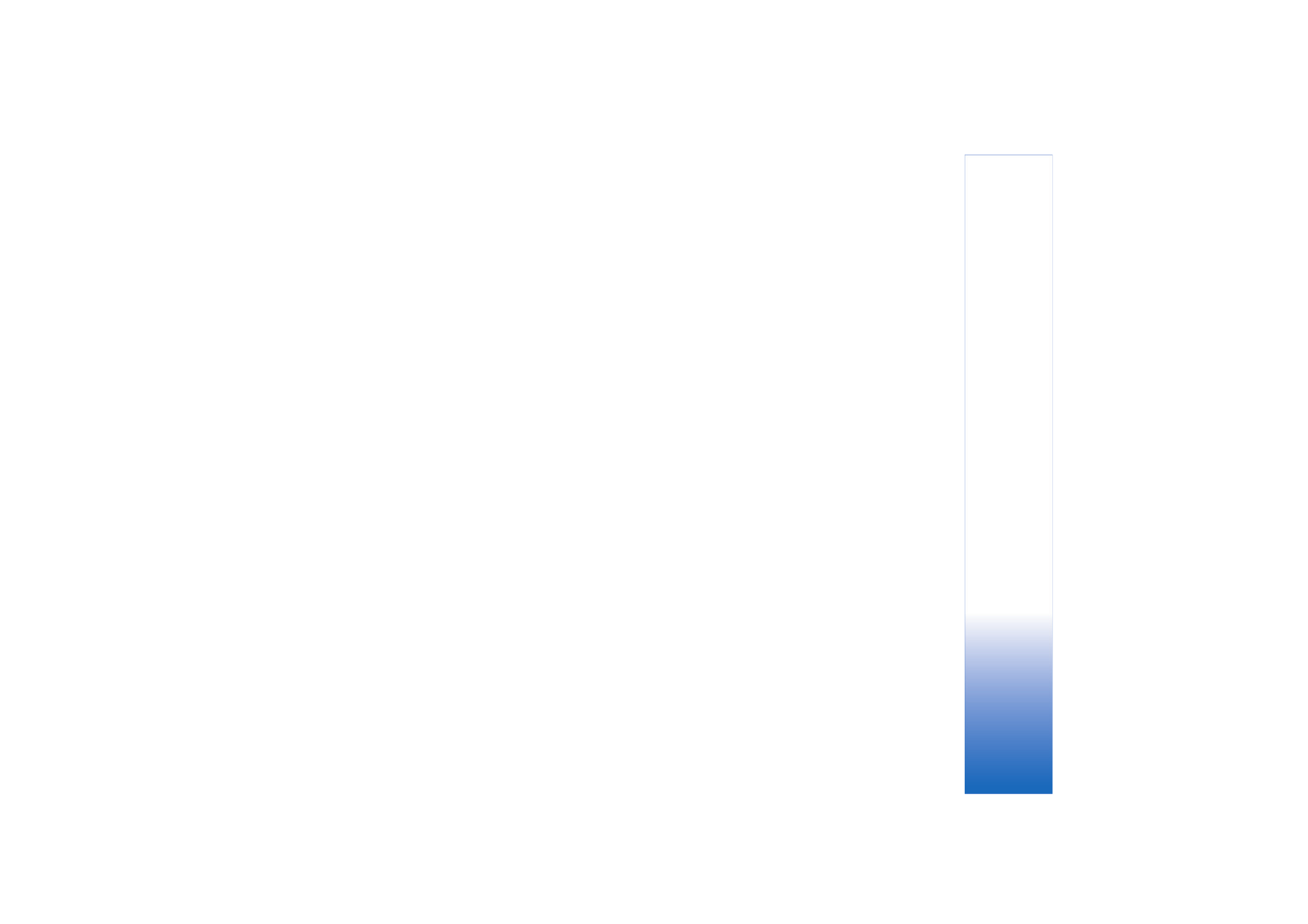
Share live video and video clips
To receive a sharing session, the recipient must install
Video sharing
and configure the required settings on their
compatible mobile device. You and the recipient must
both be registered to the service before you can start
sharing.
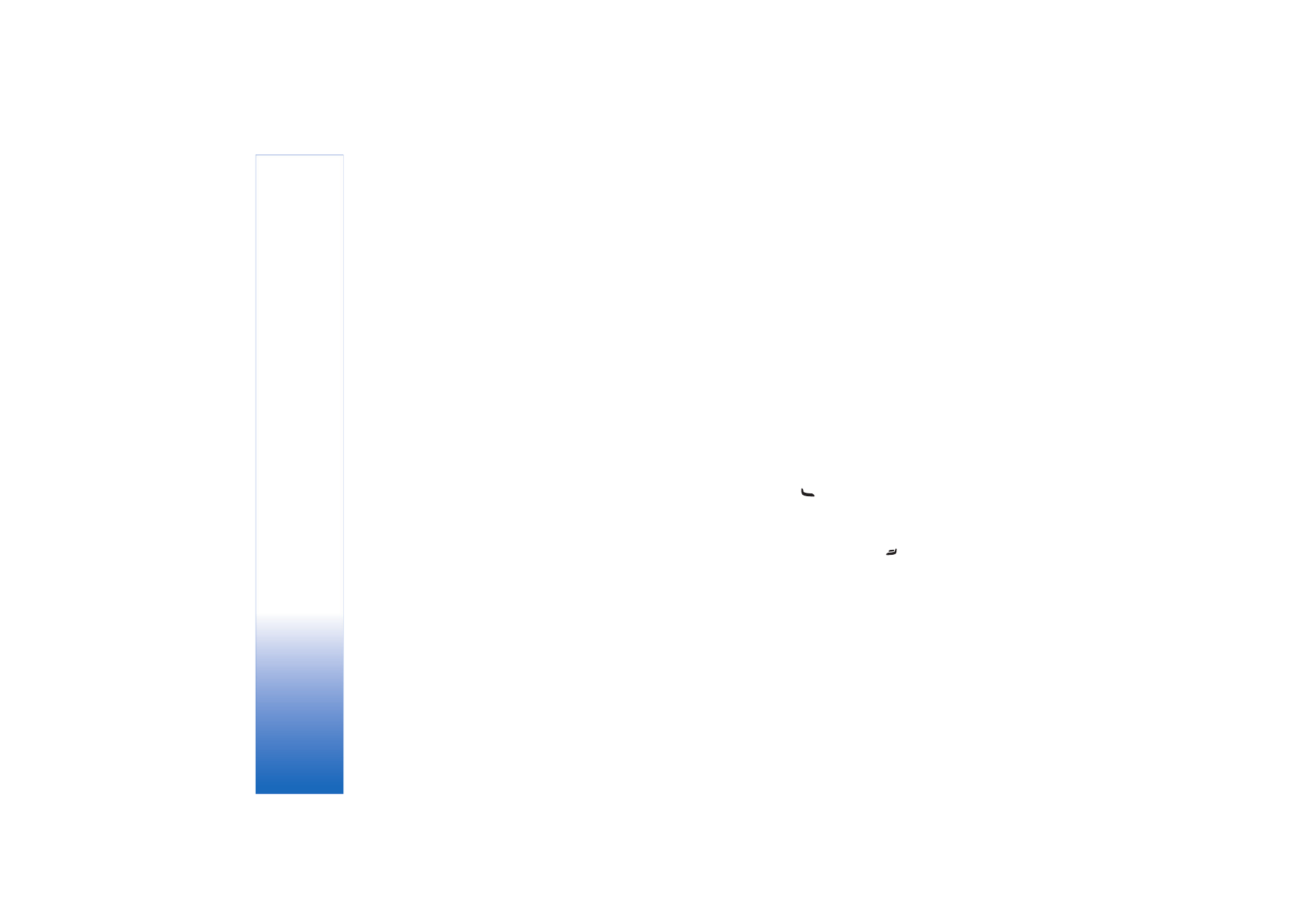
Make
calls
68
1
During an active voice call, select
Options
>
Share
video
>
Live
or
Clip
.
If you selected
Clip
, a list of video clips opens. Select a
video clip you want to share and
Options
>
Send
invitation
.
2
If the recipient has several SIP addresses in the
contacts list, select the SIP address to which you want
to send the invitation.
If the SIP address of the recipient is not available,
enter a SIP address.
If you do not know a SIP address for the contact, enter
the phone number of the recipient including the
country code, if it is not already saved in the
Contacts
.
3
Sharing begins automatically when the recipient
accepts the invitation.
4
Select
Pause
to pause the sharing session. Select
Continue
to resume sharing. If you share a video clip,
to rewind and fast forward the clip, scroll left or right.
5
To end video sharing, select
Stop
. Video sharing also
ends if the active voice call ends.