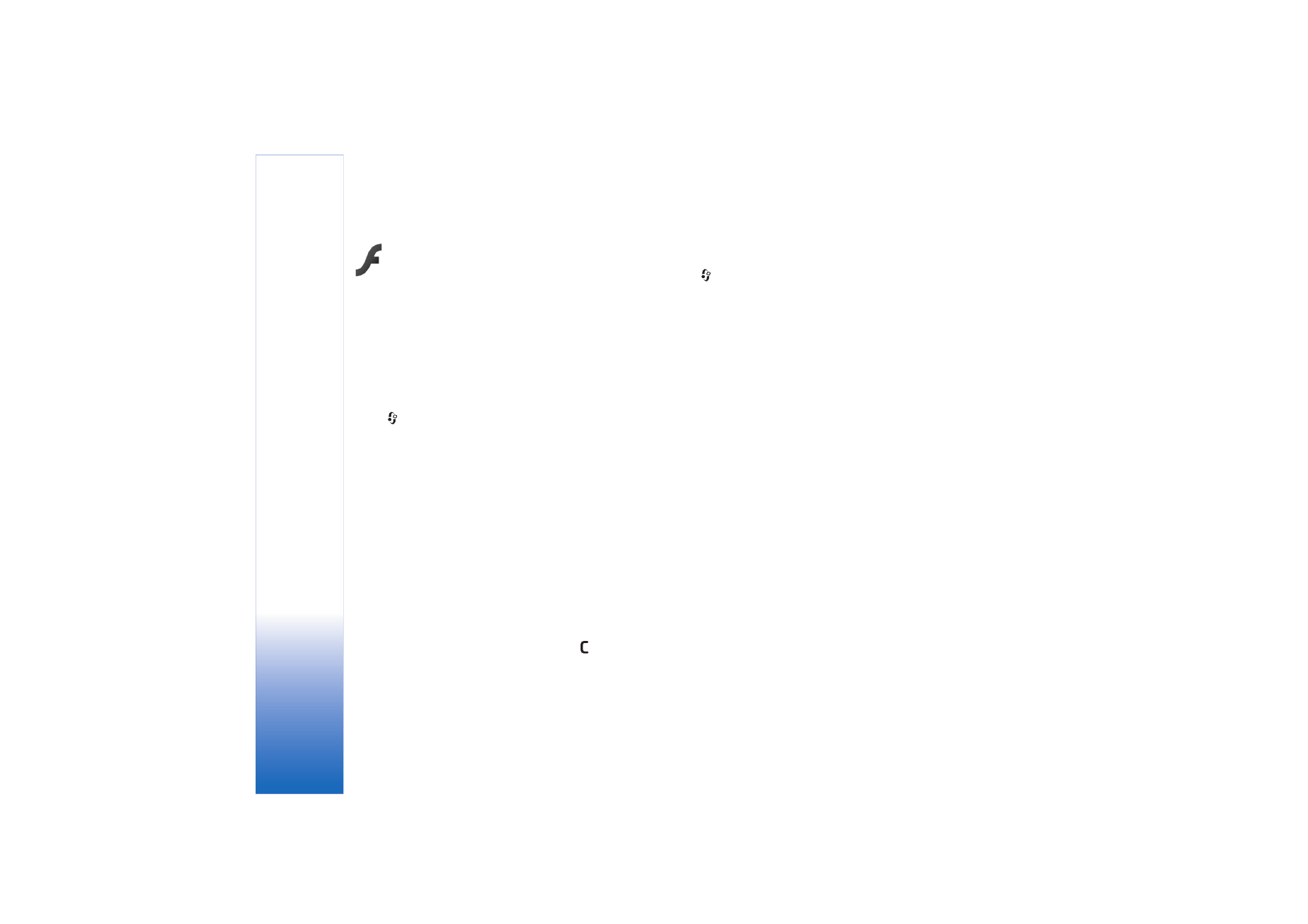
Play flash files
Press
, and select
Imaging
>
Flash Player
. Scroll to a
flash file and press the scroll key.
If available, select
Options
and from the following:
•
Pause
—to pause the playback
•
Stop
—to stop the playback
•
Volume
—to adjust the playback volume. To increase or
decrease the volume scroll left or right.
•
Quality
—to select the playback quality.
If the playback appears uneven and slow, change the
Quality
setting to
Normal
or
Low
.
•
Full screen
—to play the file using the entire display. To
return to the normal screen, select
Normal screen
.
Even though the key functions are not visible in full
screen, they may still be available when you press
either selection key.
•
Fit to screen
—to play the file in its original size after
zooming it
•
Pan mode on
—to be able to move around the display
with the scroll key when you have zoomed in.